
Erikalinpayne
February 27, 2024
2
Min Read Time

This is the final installment in a four-part series on creating a yearbook in 60 days. By now, portraits and spreads are in the book, and it is time to polish both. Day 46-60 tasks center around communication to parents and the print process.
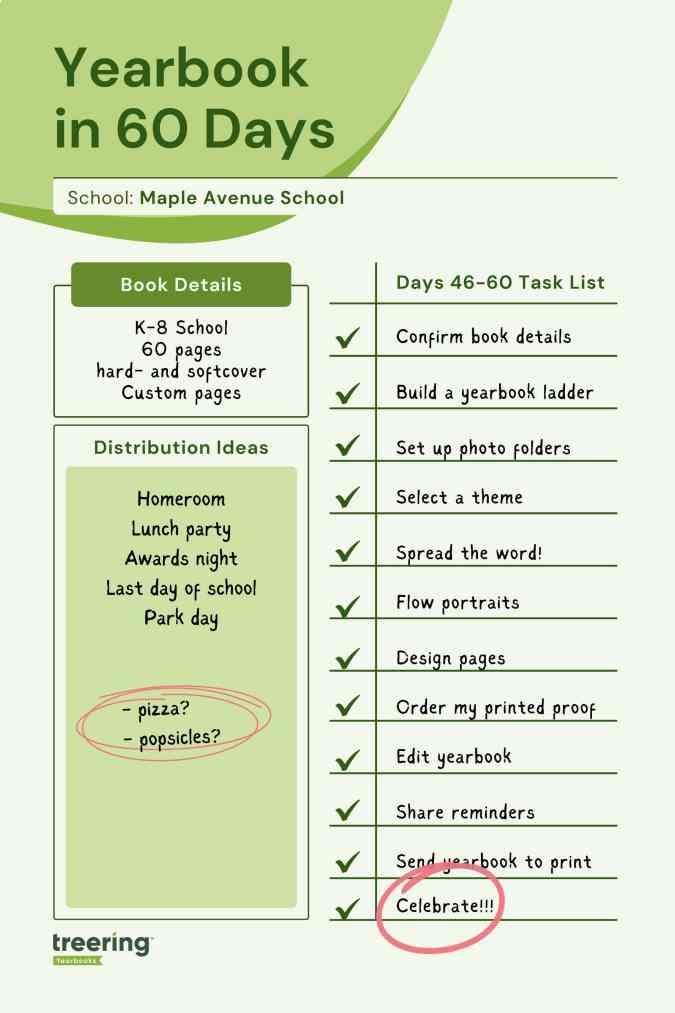
Yearbook (yes, it is a verb) along with us on Facebook, Instagram, and TikTok.
Marketing Rule of Seven aside, parents are busy. Teachers are solving the world’s problems. We need reminders (not the “loving” ones that are really sassy in disguise). Remember the parent purchase date you set during days 1-15? This is the date by which parents should customize and purchase their yearbooks.
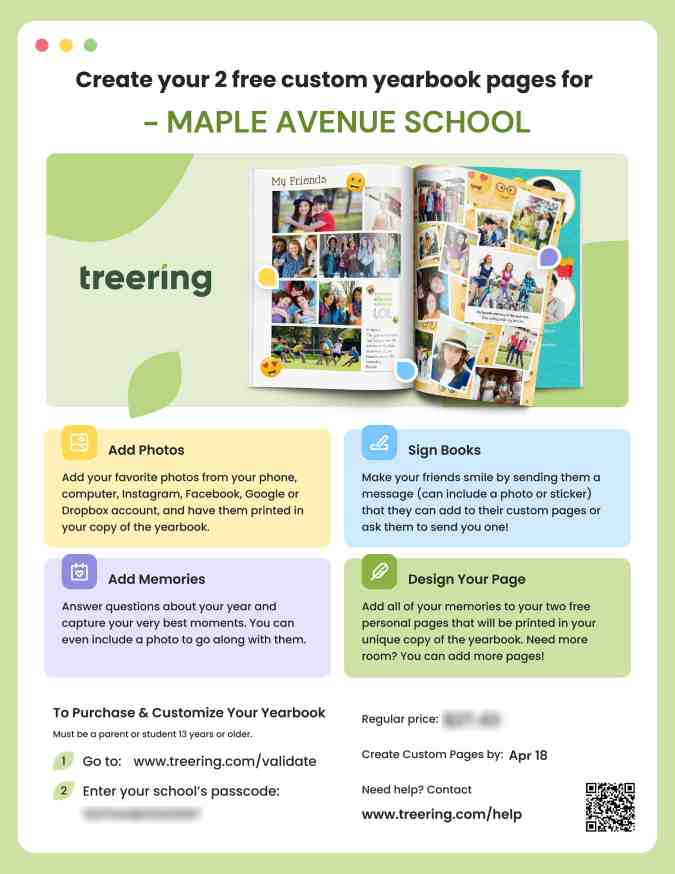
While parents do not have to fill their free, two custom pages with memories, a little education goes a long way. Here are a few ideas for reminders:
Remember, you must use the login button to access the editor articles.
Continue using those PDF proofs and the page warning tray to manage duplicate images, low-resolution images, margin warnings, and spelling errors.
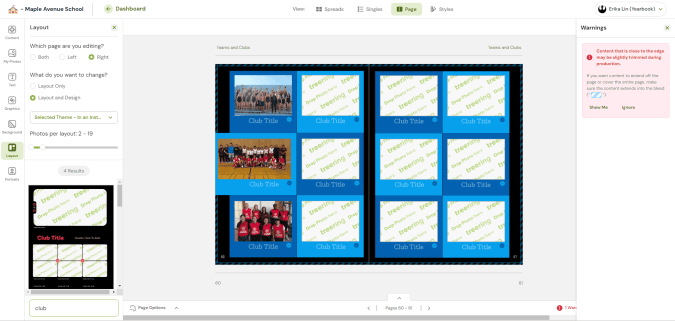
You tell Treering when to begin the printing process. When your Finish Editing Yearbook Deadline arrives, your yearbook does not automatically head to the printers. Remember, your three-week turnaround begins from the date you send the book to print.
It will take 15-20 minutes for you to complete the pre-print process below.
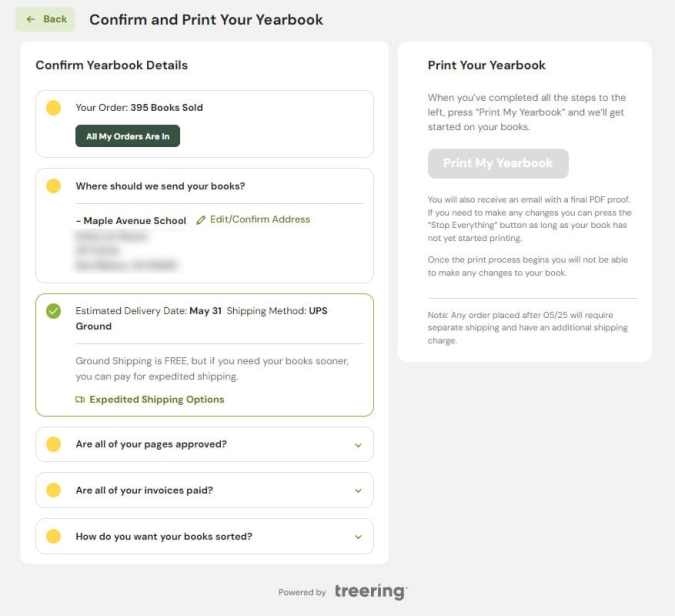
After you complete the checklist and select the dancing “Print my Yearbook” button (cue the confetti), you will receive an email with your final-final PDF proof and instructions if you find a grievous error and need to stop the printing process. There is an extremely short, blink-and-it's-over window to do this; it may cause production delays.
You will never have to turn away a student at a Treering school who wants a yearbook after the print deadline. With Treering, you can even order and personalize past years’ books.
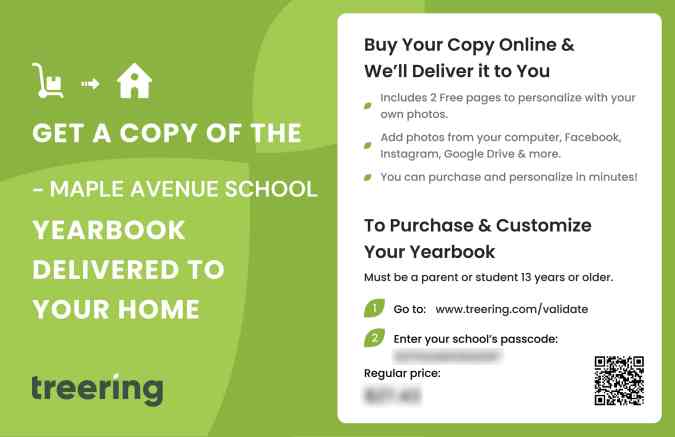
Additionally, with the fundraiser and book donation options, you can ensure students in need have books as well.
Yearbook signing parties need not be extravagant: tables, pens, tunes.
You did it! How will you celebrate building a yearbook in 60 days? Be sure to tag @treering on Facebook and @treeringcorp on TikTok and Instagram to show us. Happy yearbooking!